Developer Support
Create Your App Market Listing
9 min read
·
Last updated on Jul 27, 2023
Your app's market listing is one of your biggest marketing tools and tells users what your app is for, how it can help them, and how much it costs. This is your chance to make a great first impression and stand out from the pack.
Get started
- First, make sure you've read our App Market Guidelines.
- Log in to the Wix Developers Center and open your app.
- Click Market Listing under Publish Your App on the side menu.
- Follow the guidelines in this article and work through each category:

How a market listing looks live on site
Here's an example to give you an idea of how the below steps take shape on the live site. You should also head over to the App Market to get a feel for how other apps have set up their market listing.
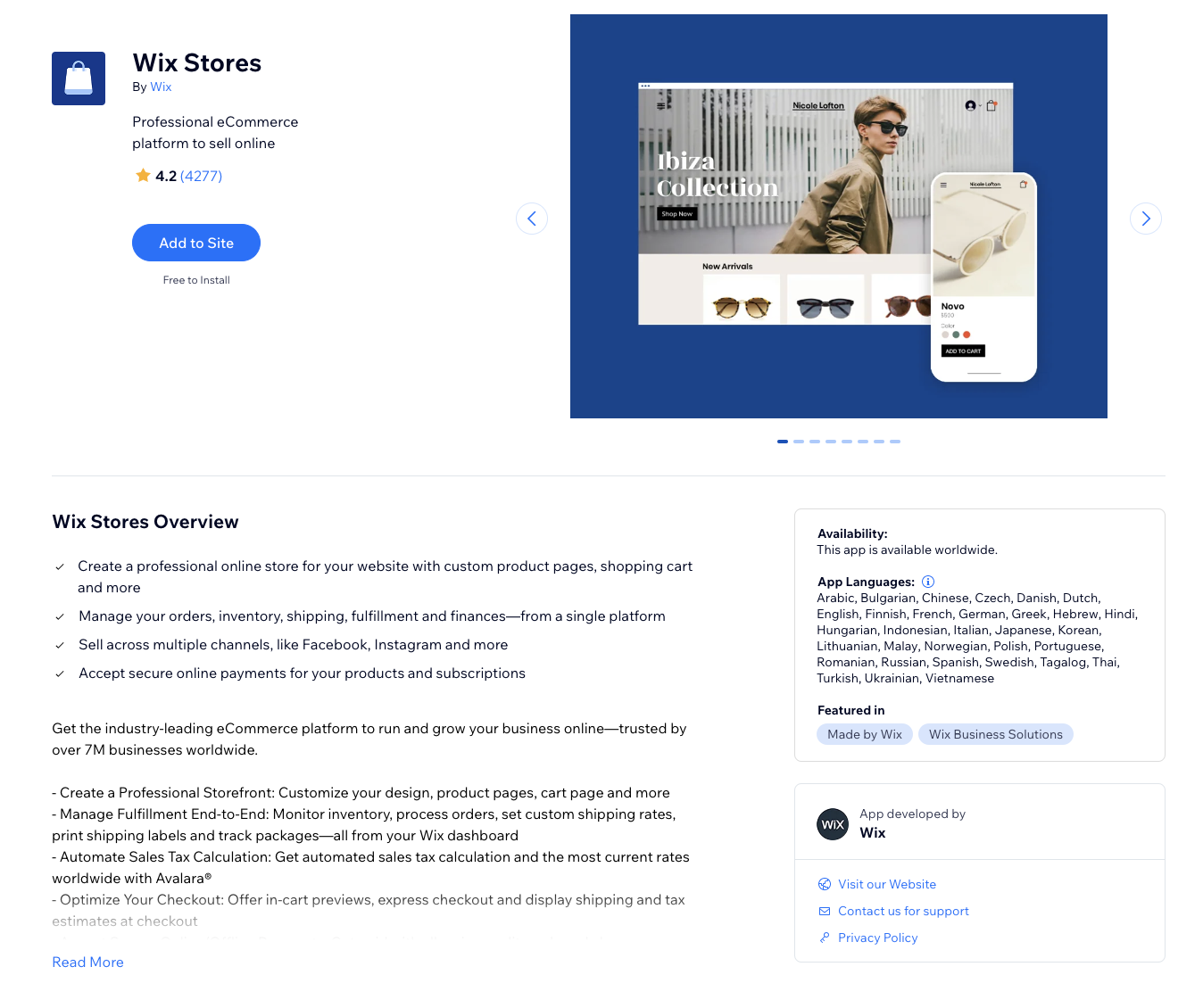
App Info
Tell users about your app and why they should try it.
App Name
Choose a name that’s relevant, memorable, and describes what your app does.
Best practice for app names
- Make it easy to pronounce: People from all over the world use Wix.
- Keep it short: Between 1-3 words (30 characters max).
- Be original: Do a quick search to make sure the name's available.
- Don't include "Wix" or imply that Wix recommends your app above others.
- Don't include prices, descriptions, or other terms in the app name.
- Avoid adjectives that are common to all apps, e.g., secure, fast, etc.
- Use titlecase and separate each word with spaces (not punctuation), unless another format is part of your established brand.
- Don't imply affiliation with another brand (we'll have to reject these). E.g. "Simple YouTube Player" is okay, but "YouTube" isn't.
Teaser
Write a short promotional description that tells users what they can do with your app. Your teaser appears in several prominent places in the App Market, so make it count.
Best practice for app teasers
- Keep it short and snappy: Up to 48 characters max.
- Be unique: State a benefit and tell users what makes your app different.
- Speak directly to users: Tell them what they can do with your app (e.g. “Create beautiful images” instead of “People can create beautiful images”).
- Don't include a full stop at the end of your teaser.
- All descriptions must be in English and use correct spelling and grammar.
- In addition you can also submit in other languages.
- Descriptions shouldn't reference brands or trademarks that you’re not affiliated with.
- Don't promote any other product unless they're extensions of your product, directly compatible with your product, or required for your product to function.
- Don't use "Wix" or your company name in the teaser.
- Don't include inappropriate content, reference to other apps, or make unverifiable claims.
Icon
Your icon appears in several places on the App Market and helps your app's brand to stand out.
Size: 1,000 x 1,000 px (square, we'll round the corners into a 'squircle' for you)
Format: 24-bit PNG
Color space: sRGB
We've got Sketch, Figma, and Adobe Illustrator files to get you started. If you're using the Figma file you'll need to create a duplicate before you can edit. Need a logo? Check out the Wix Logo Maker for some creative inspiration. It should be:
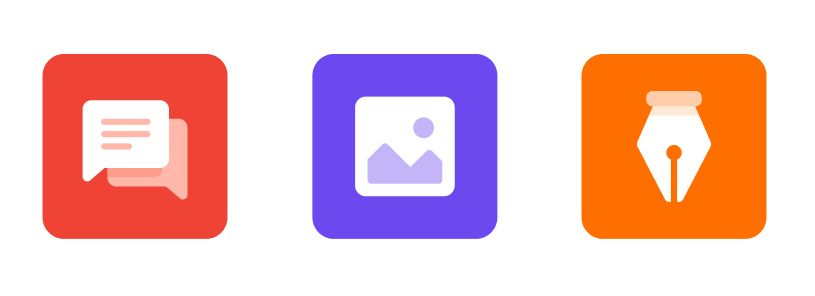
Guidelines for app icons
- Keep it simple – a couple of elements will help reduce clutter.
- It should be a graphic (no screenshots or photos).
- Avoid using text or including your business name.
Overview
Encourage users to try your app by listing its best features, followed by a detailed description. First, you need to list at least three of your app's best features.
Best practice for features
- Keep them short: Space is limited here, so simple descriptions work best.
- Be original: Show off the unique features of your app.
- Keep it in order: Make sure your best feature sits at the top.
The Full Description is where you go into more detail – be sure to focus on value and competitive advantages to encourage users to try your app.
Best practice for full description
- Start with a powerful intro: Tell users what's in it for them.
- Don't use bullet points or numbering: That's what the features section is for.
- Keep it short: 2 paragraphs, 250-500 characters (anything over 500 will be hidden under "Read more".
- Focus on perks: Make sure you mention anything not covered in the App Features section.
- All descriptions must be in English and use correct spelling and grammar.
- In addition you can also submit in other languages.
- Make sure you've covered all the important features of your product.
- State any compatibility issues clearly (e.g., it's only available in certain locations). Keep in mind that we don't generally accept apps with compatibility issues.
- Descriptions shouldn't reference brands or trademarks that you’re not affiliated with.
- Don't describe your company here (there's a dedicated company info section for this).
- Don't promote any other product unless they're extensions of your product, directly compatible with your product, or required for your product to function.
- Don't include inappropriate content, reference to other apps, or make unverifiable claims.
- Use bold type sparingly and avoid ALL CAPS unless conforming to an established brand.
- To help users find you, think about what keywords they might search for when looking for a service that your app offers, and use them in your description where possible.
Wix Demo Site
You can include an optional link to a Wix site you've set up showing the app in action. If you don't have an app that appears on a website (e.g. a back-office app) then you can leave this section blank.
Terms & conditions
Add a link to your app's terms and conditions. These will appear to users as part of the consent flow when they install your app.
Media
Images and video are one of the best ways to show what your app can do.
Images
How many: Try to add 5-6 images
Minimum size: 1,200 x 900 px. Ratio 4:3
File types: JPG or PNG
If you add text to your images, we recommend:
Main Image
Main Image: The first image should be a promotional image that shows your app's brand. It should include:
An app name: Keep it exactly the same as provided
A tagline: Short copy showing off your app's core benefit
An engaging image: This should grab a user's attention
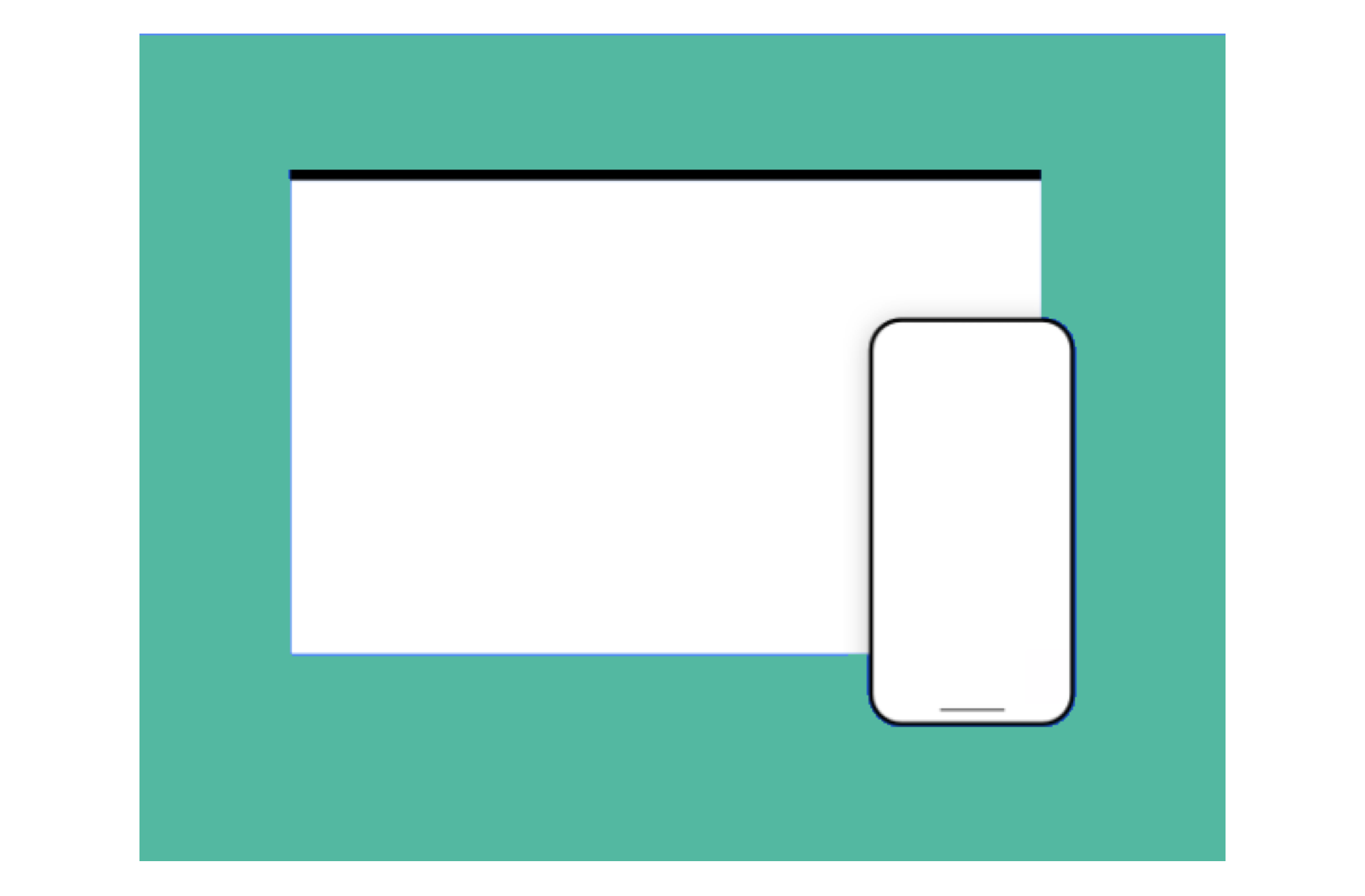
Additional Images: You can add extra images to show screenshots of how your app looks on the Wix platform.
Dashboard apps: Show 3-4 images highlighting top features
Website apps: Show 2 images as it appears on a Wix template, and 1-2 of the app's settings and customization options
Mobile-optimized apps: Show 1 image of your app's mobile view
Best practice for images
- Use high-quality images.
- They should follow the same general design theme.
- Use one solid background color for all your images (try to match this to your logo's dominant color).
- Screenshots should show the app in use (not just the title art, login page, or splash screen).
- Avoid images that contain only plain text or use large amounts of descriptive text.
- Avoid graphics or text that relate to sales, promotions or discounts.
- Don't copy existing official App Market sale or promotional graphics.
- Use images to tell your app's story (they should flow progressively from one to the next).
Videos
If you've got a promotional video for your app, you can add the URL here. Videos are a great way to tell your app's story, so we highly recommend adding one.
Skip the detail: This should be a quick, promotional overview of what your app's about and shouldn't be a demo tutorial of how it works.
Promotional Banner
From time to time we feature the very best apps in dedicated App Market collections. A promotional banner is completely optional, but we do use these to promote our favourite apps in campaigns.
Recommended size: 540 x 360 px
File type: JPG
Best practice for promotional banners
- Use a colorful background – preferably your logo's dominant color (not white, which will fade into the white background of the App Market).
- Don't include text or your app name – your app name and teaser will appear directly below the banner.
- Don't include your logo – it'll appear directly below the banner.
Get Found
Adding the right categories and search keywords will make sure your app is being found by the right people, in the right place.
Category
This will help users looking for a particular service find you in the App Market. There are several categories to choose from, so pick the one that best fits your app. Here are the categories you can choose from:
Communication: Apps that help users connect with their site visitors using chat, forms, testimonials, etc.
Marketing: Apps that help users advertise their business or grow their customer base.
Marketing: Apps that help users advertise their business or grow their customer base.
Sell Online: Apps that help users create online stores or manage their e-commerce features.
Design Elements: Apps that give users tools to customize the look and layout of their sites.
Services & Events: Apps that help users get booked for their services, create events, or manage their business calendars.
Media & Content: Apps that help users add music, videos, articles, or other kinds of content to their sites.
Search Keywords
Relevant keywords make it easier for users to find your app when using search. You can add up to 5 keywords and they should accurately describe what your app does, like 'accounting' or 'chat'.
Best practice for search keywords
Don't include trademarked terms (unless authorized), names of other apps, or otherwise irrelevant terms, else we'll have to ask you to change them before adding you to the App Market.
App Audience
Finally, you can add some basic info about your app's audience. This info lets users know what to expect from your app. It'll help them decide whether this is the right solution for them. It'll also help increase your app’s exposure to relevant users.
Required Wix products
Select the Wix products your app is dependent on. This means that a site will need to have one of the selected products in order to install your app.
Supported countries
Tell us about any geographic restrictions your app has. You may either select the countries your app is available for, or the countries your app is not available for.
Note:
The geographic availability will not prevent users from adding your app to their site, regardless of their location.
Supported languages
Select the languages your app is translated into. To count as translated, both site visitor and site owner facing assets (components) must be translated, therefore only choose languages which you have provided translations into.
Learn more about localizing your app.
Editable content: If the text in the components your app displays on users’ sites is completely customizable, so that the user can fully translate the text displayed, click on the check-box below the language selector.
All done?
If you're happy that you've completed everything in this article, you can now think about submitting your app for review.
Was this article helpful?
