Developer Support
Create a Coupon
4 min read
·
Last updated on Nov 22, 2022
You can create and manage coupons for promotions and testing in the Wix Developers Center. Coupons can help you to:
- Boost sales by offering customers a discount
- Compensate users if they encounter an issue with your app
- Direct users to specific subscription plans
- Let someone test your app without incurring any costs
Before you start
There are a few things you need to set up before creating a new coupon:
- You need a published app with at least one paid pricing plan.
- Your pricing plan/s need to be recurring (e.g., Monthly or Yearly).
- Only apps that use Wix Checkout can use coupons. If you want to switch to Wix Checkout to manage your billing, let us know.
For more on how to set up a pricing plan, read this article.
Create a new coupon
You can have up to 10 active coupons at any one time. Here's how to set up a new coupon:
1. Go to the Wix Developers Center and click the Coupons tab under Manage Your App.
2. Click + Add Coupon in the top right corner.
3. Add a Name (e.g. Summer Sale). Note: This name will be seen by users, so make sure it's something suitable for an external audience.
4. Add a Code (e.g. SummerSale). Your app ID will be added as a prefix to make sure all codes are unique. Once a code is created and saved, you can't use its name for other coupons – even if you delete that coupon.
5. Set a Discount value – you can do this as a percentage (right up to 100%), or a fixed deduction amount. You can pick from several currencies, but it's important that you select a currency relevant to your app's target audience.
6. If this coupon is for app testing purposes, you should select Testing coupon.
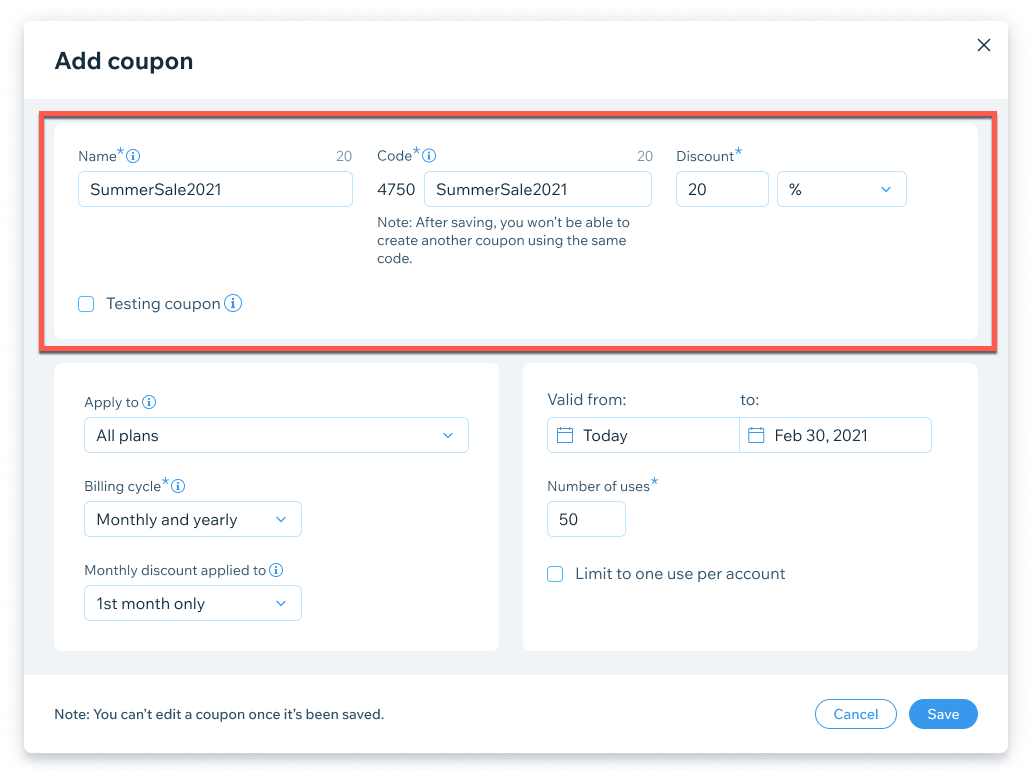
7. Choose at least one plan that you want this coupon to apply to under Apply to.
8. Decide whether this discount applies to a Monthly, Yearly, or Monthly and Yearly billing cycle, and if it only applies to the First month only or 12 months.
9. Choose a validity period, and the total amount of uses for the coupon (up to 500). You can also choose whether to limit its use to one per account.
10. Click Save. That's it – your coupon is active and ready to use.

Promote your coupon
Once you've got a coupon code set up, you can share it with your email subscribers and social media followers, or display it on your app's website.
Create a new testing coupon
Free premium testing site
You can now test your app on a free premium development site without the need for a coupon.
You can add up to 5 testing coupons that'll let someone try your app for free. Here's how to set up a new testing coupon:
1. Go to the Wix Developers Center and click the Coupons tab.
2. Click + Add Coupon in the top right corner.
3. Add a Name (e.g. Test 1).
4. Add a Code (e.g. Test1). Your app ID will be added as a prefix to make sure all codes are unique.
5. Check the Testing coupon box in the bottom left corner. This will automatically set the discount to 100%, and all other fields will be set to default values.
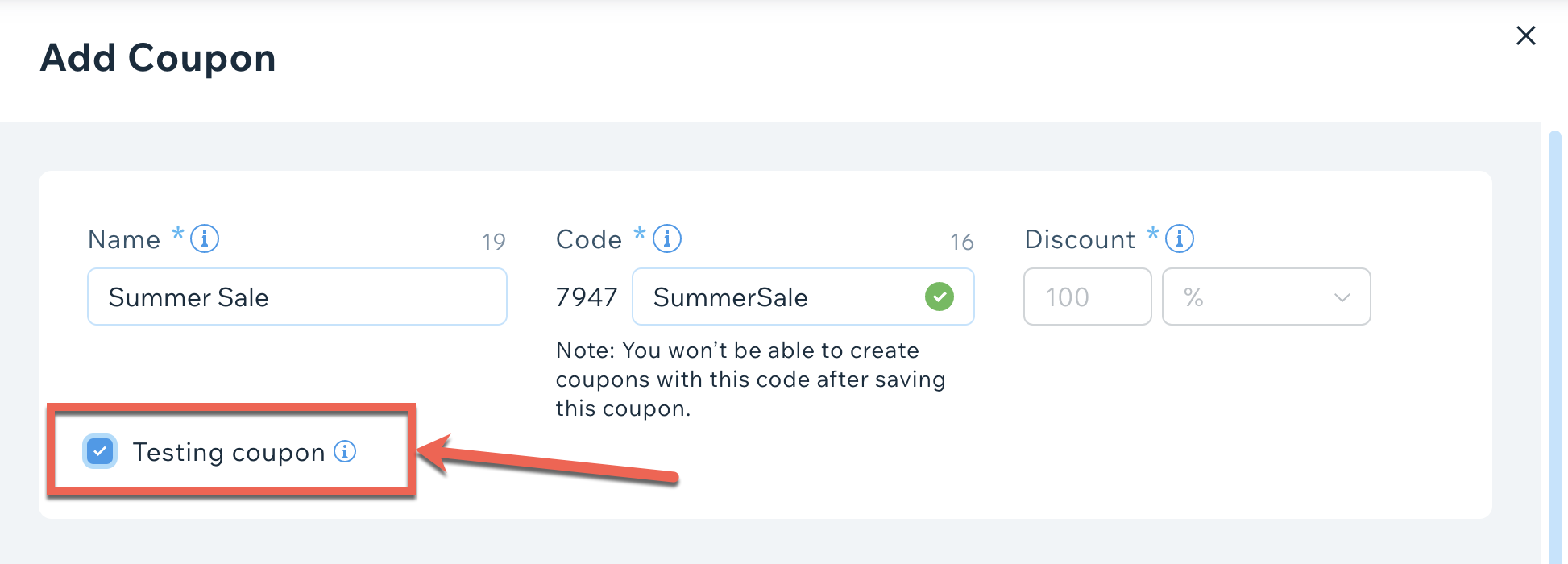
6. Click Save. That's it – your coupon is active and ready to use.
Tip:
Reached your limit for testing coupons? You can delete existing coupons in the Testing tab to make room.
Manage existing coupons
You can view and manage your coupons in the Wix Developers Center. There are three tabs in the Coupons dashboard:
Active: all current / live coupon campaigns.
Inactive: all deactivated or completed coupon campaigns.
Testing: all active and inactive testing coupons.
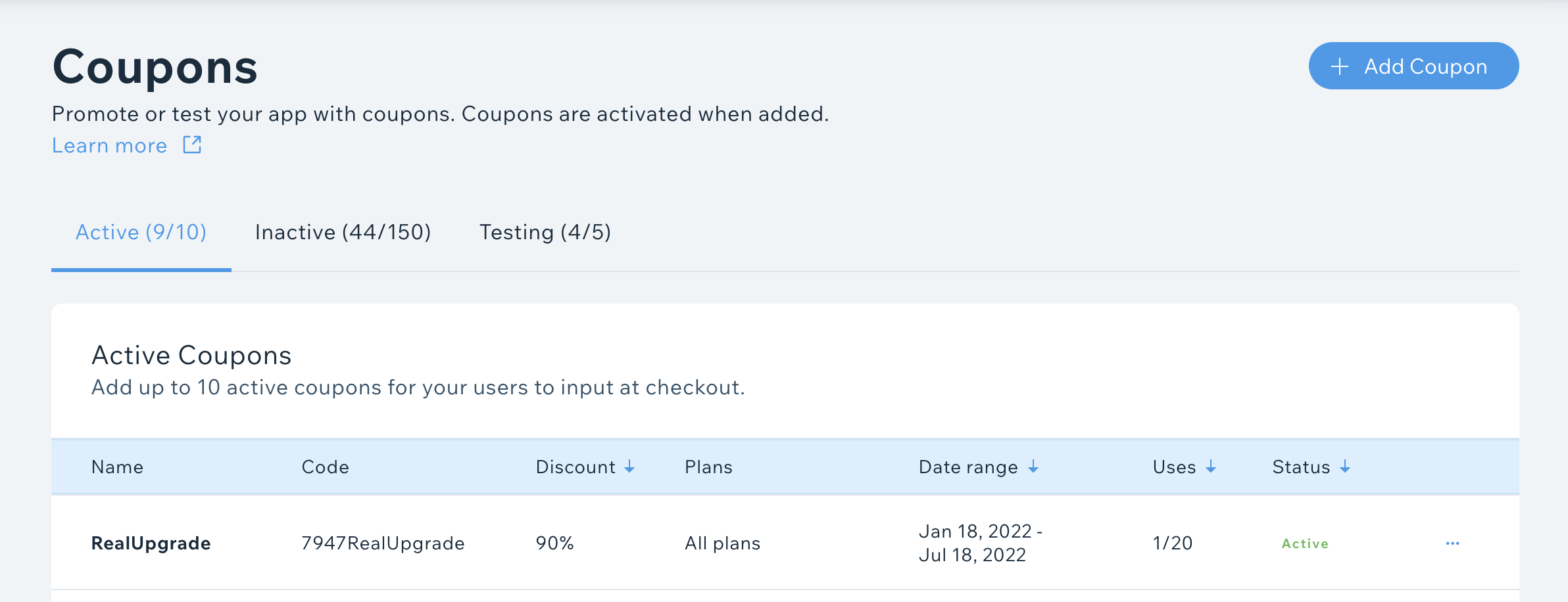
Here are the actions you can take with coupons:
Deactivate: pause or end a campaign without deleting it from your coupons dashboard. This will mean that users will no longer be able to use the coupon.
Delete: delete existing or old campaigns completely.

Note:
Don't forget, you can only have 10 active coupons at any one time (plus 5 for testing purposes). You'll need to deactivate or delete coupons if you've hit the limit.
Was this article helpful?
