Developer Support
App Installation Flow
4 min read
·
Last updated on Sep 29, 2022
When deciding how to design your app, it’s important to know how users will add and use it. Understanding this basic user flow will help you design an app that integrates seamlessly with our platform. The best way to do this is to try it yourself, so we’ll recommend relevant apps in each section to add to your Wix site.
Website apps
Here’s the basic flow of how users add website apps, or website components that are part of a multicomponent app.
1. Users can browse the App Market and add your app. When users choose to add your app and approve the required permissions, it opens in the Editor.
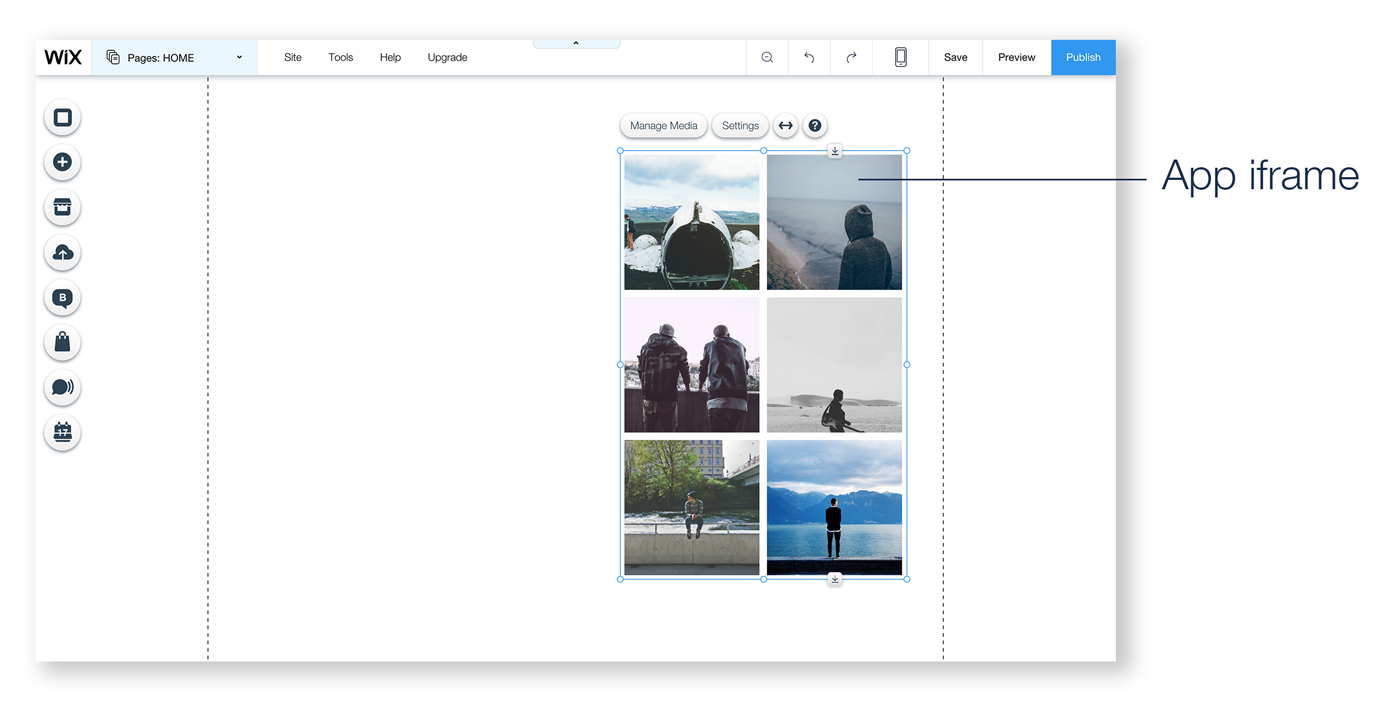 2. Show demo data so that they can quickly get a sense of what your app does.
2. Show demo data so that they can quickly get a sense of what your app does.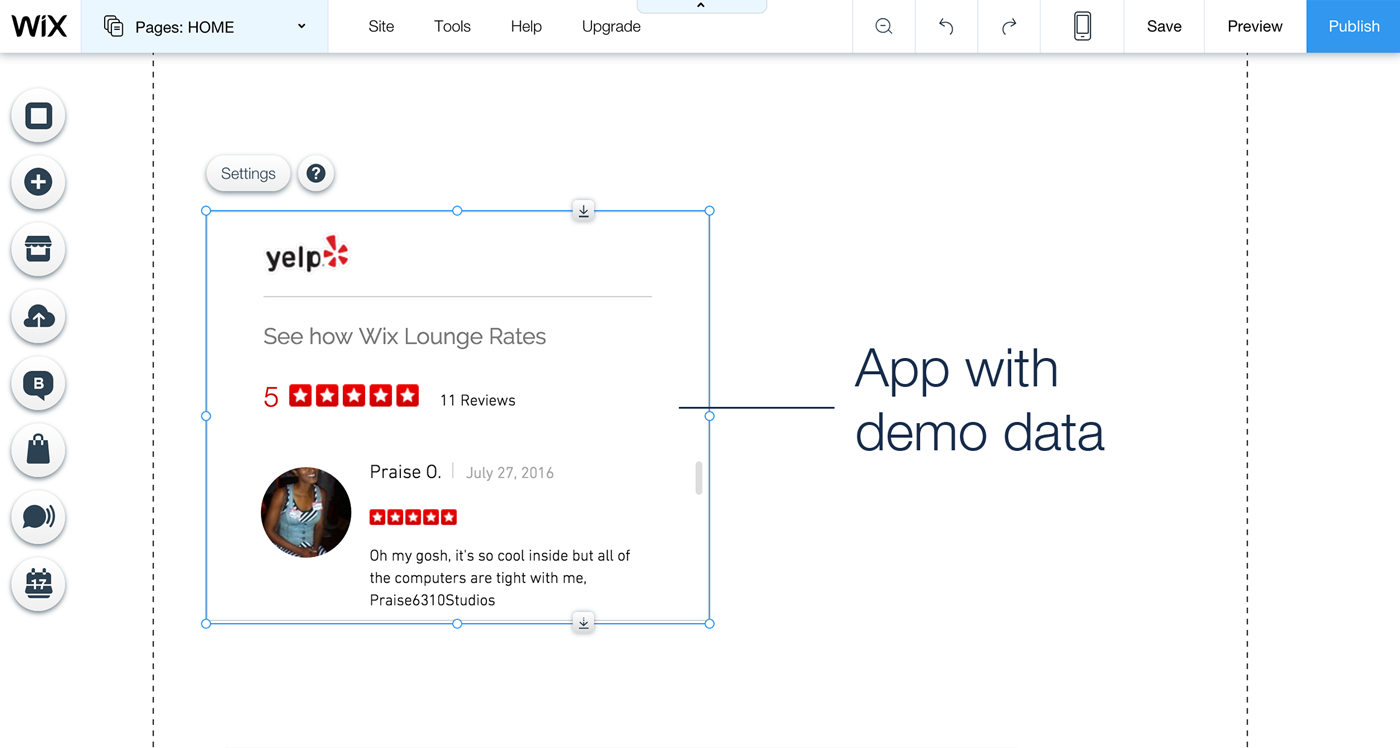
3. Users open the App Settings panel to set up and customize your app.
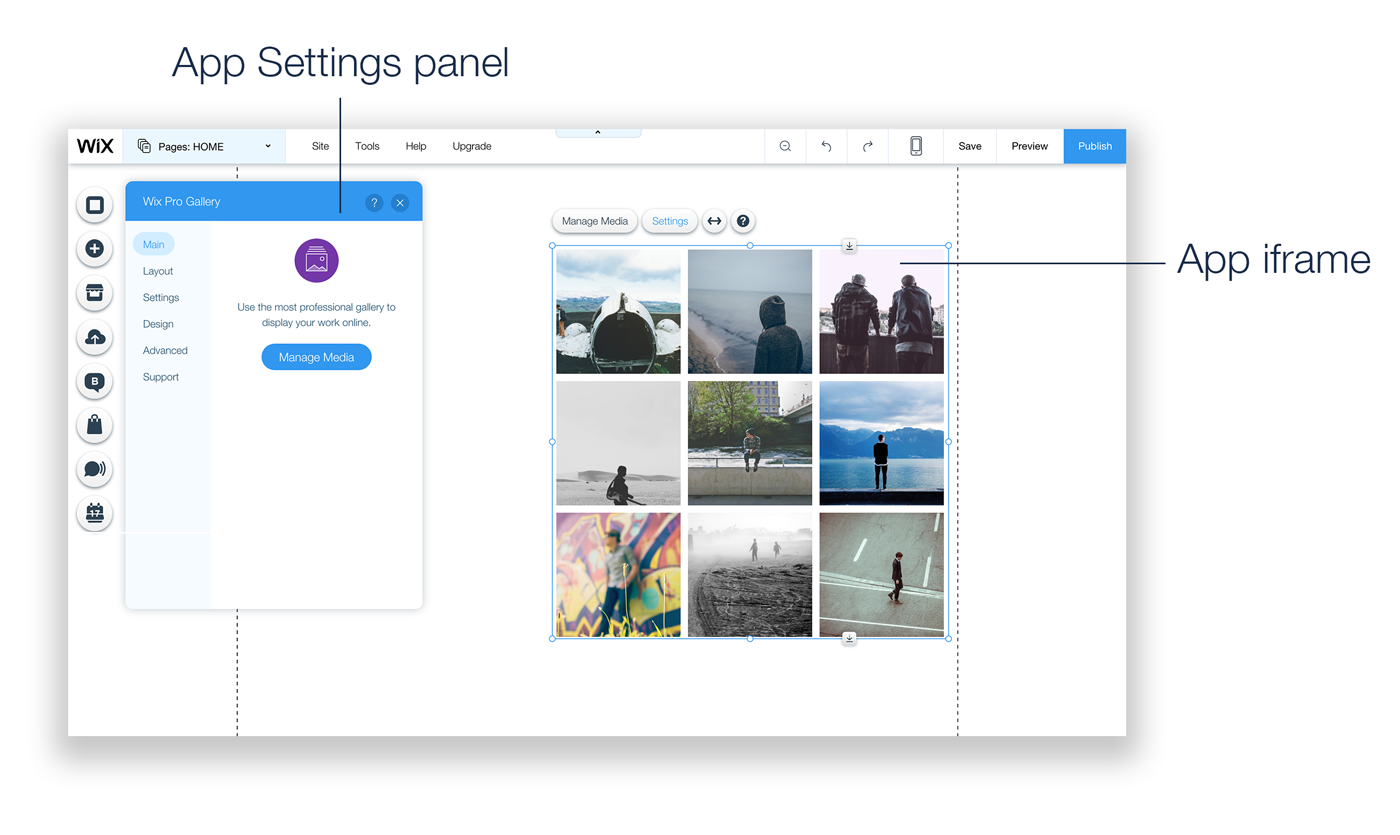
Keep in Mind: If your app includes more than one website component, only the default component will be added automatically. Users will be able to add the other app components, as extensions, from the App Settings of each website component- so each component needs its own name, description, and icon (see Multicomponent apps below).
4. Once the site is published, site visitors can see and interact with the app.
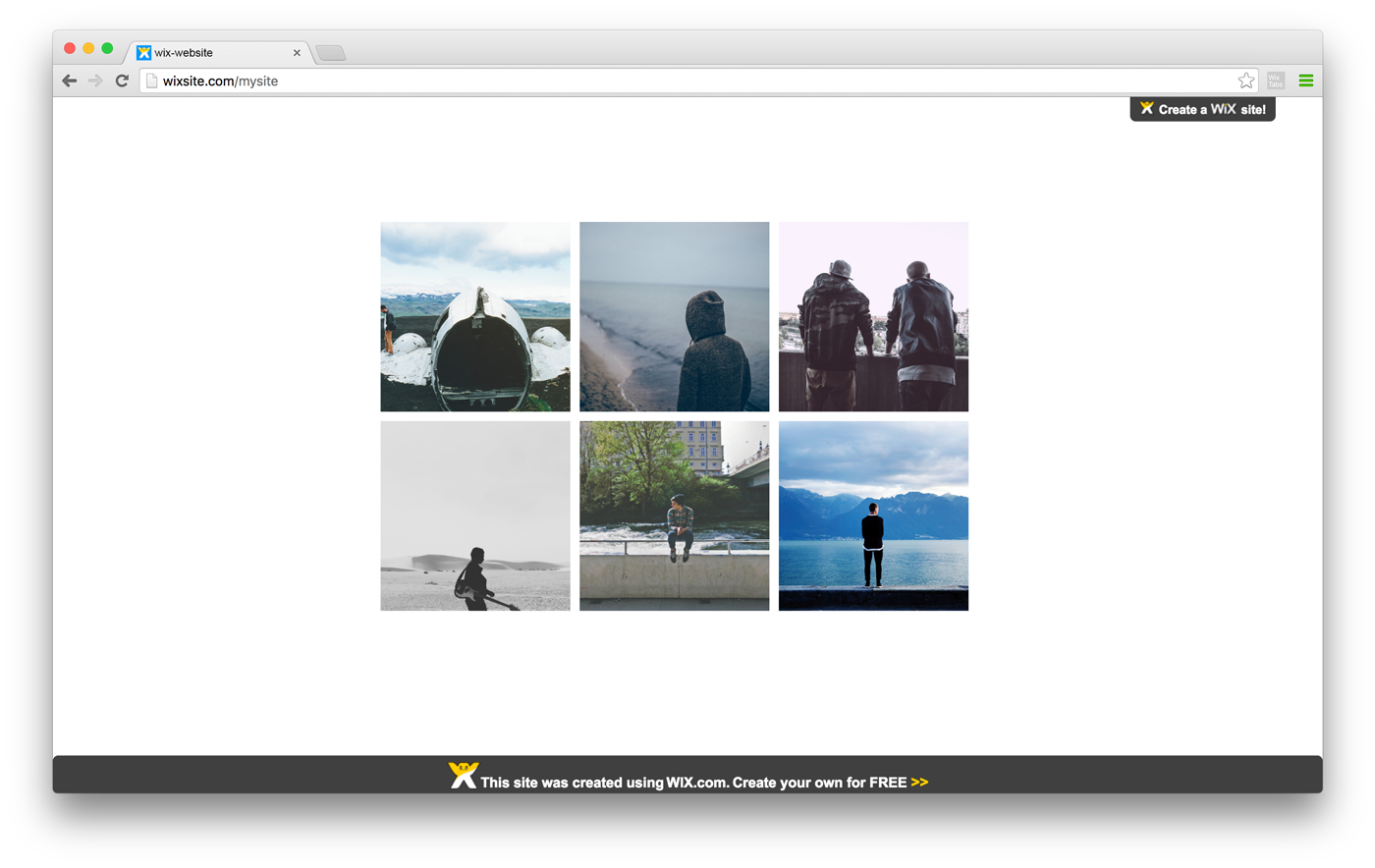
Example: Wix Events app
Preview mode
As Wix users edit their site in the Wix Editor, they can switch from “editing mode” to “preview mode” to see what their live site will look like. Make sure your app looks the same in “preview mode” as it does in the live site.
Note:
You can detect when the user is in preview mode – listen for the EDIT_MODE_CHANGE event in the addEventListener method. Then just display your app the same way you do in the live site.
Deleting website apps
When a user deletes a website component app, their permissions are revoked.
Note:
If a user removes one component of a multicomponent app, the permissions will remain.
Dashboard apps
Here’s the basic flow of how users add dashboard apps, or dashboard components that are part of a multicomponent app. (You can learn more about the user flow for multicomponent apps, below.)
1. Users can browse the App Market and add your app to their site’s dashboard. When users choose to add your app and approve the required permissions, the app opens in their dashboard.
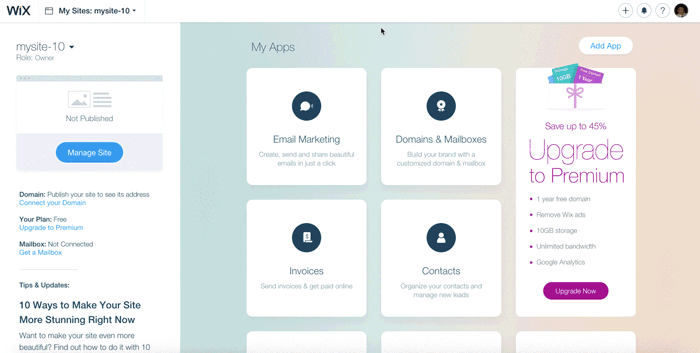
2. Users can then set up your app, manage it, etc.
Example: the Site Booster app
Note:
If your app also includes a website component, the user will receive a notification that the app needs to be added to their website from the Editor App Market as well (see Multicomponent apps below).
Delete Dashboard apps
When a user deletes a dashboard app, their permissions are revoked.
Note:
If the user removes the dashboard component of a multicomponent app, the permissions will remain.
Multicomponent apps
When users add a website component that’s part of a multicomponent app, the basic flow is a little different.
- Apps with multiple website components: When users add your app and approve the required permissions, only the default and essential website components are added automatically (you’ll define this in the Wix Developers' Center). Users can add the other website components from your app’s settings panel.

- Apps with a website component and a dashboard component: Users can add your app from the editor or the dashboard (for example, see the Wix Bookings app):
- When users add your app from the editor, the website component opens. However, the dashboard component is added as well, and users will see it next time they go to their dashboard.
- When users add your app from the dashboard, the dashboard component is added right away, and they’ll see a notification telling them to add your website component.
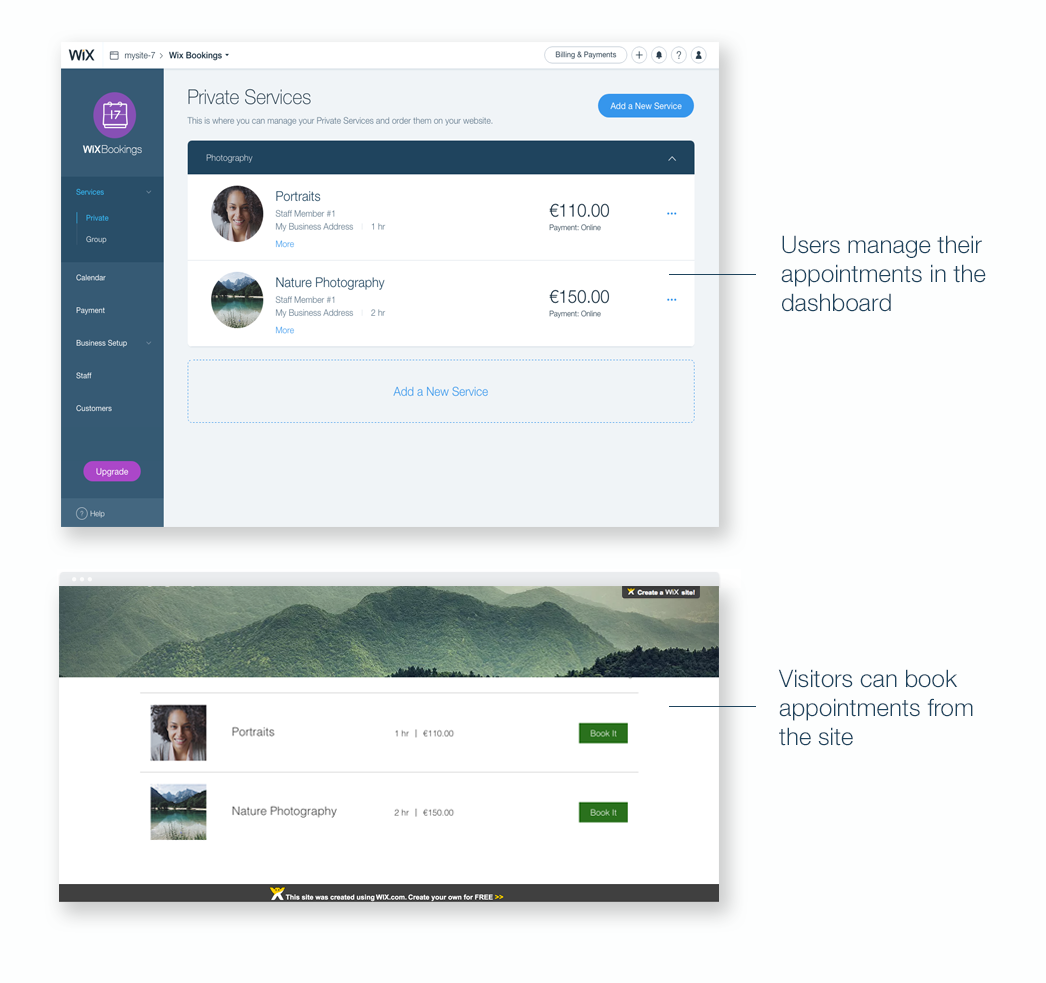
- Apps with a tracking component: When users add your app, your app’s dashboard component opens. The tracking component is also added, but users can’t see it since it’s invisible.
Example: the Visitor Analytics app
Delete a Multicomponent app
Deleting one component of the app will remove that component from their site, but will not affect the user permissions. To delete the app completely and revoke the user permissions, the user must delete all the app components.
Was this article helpful?
